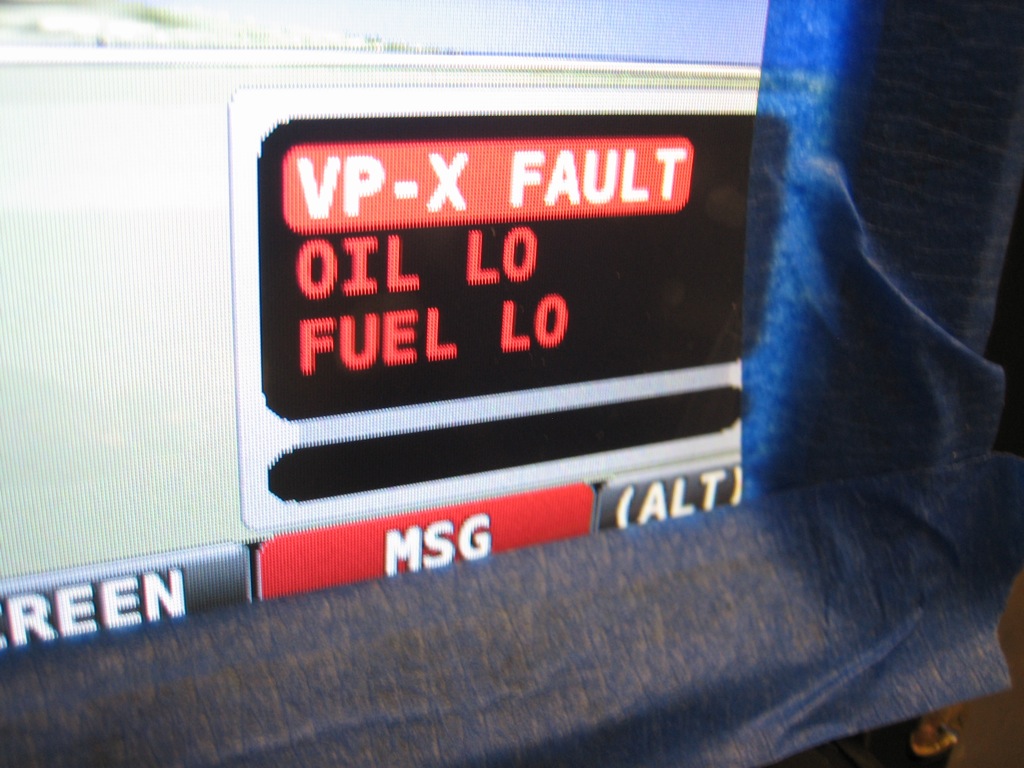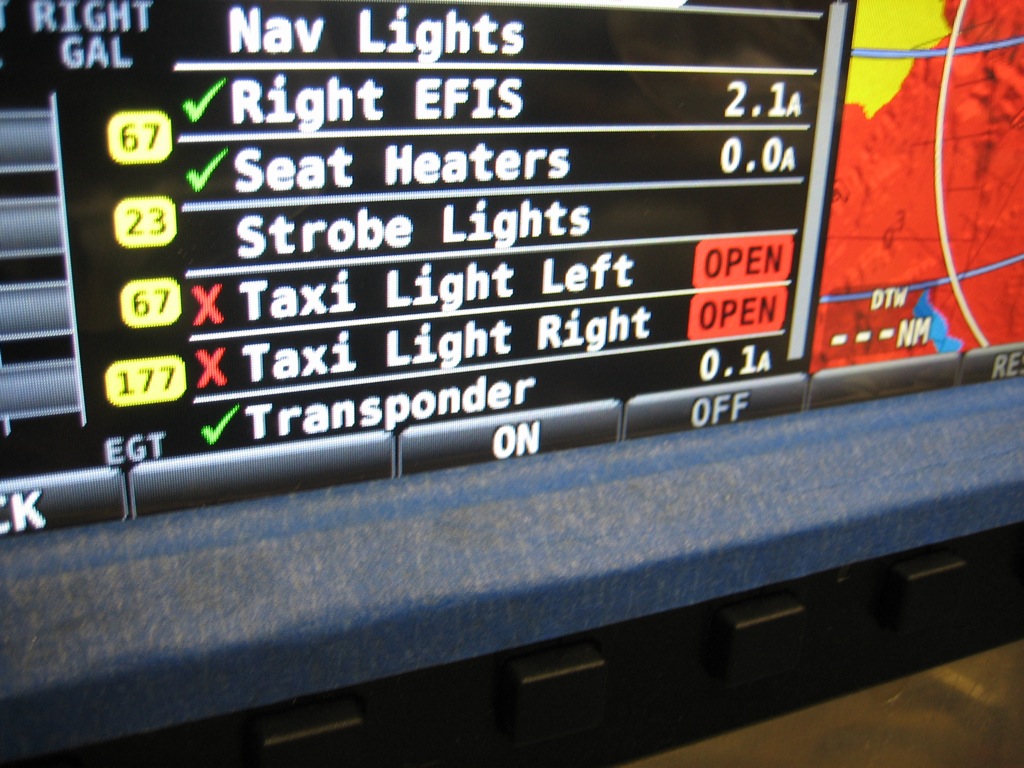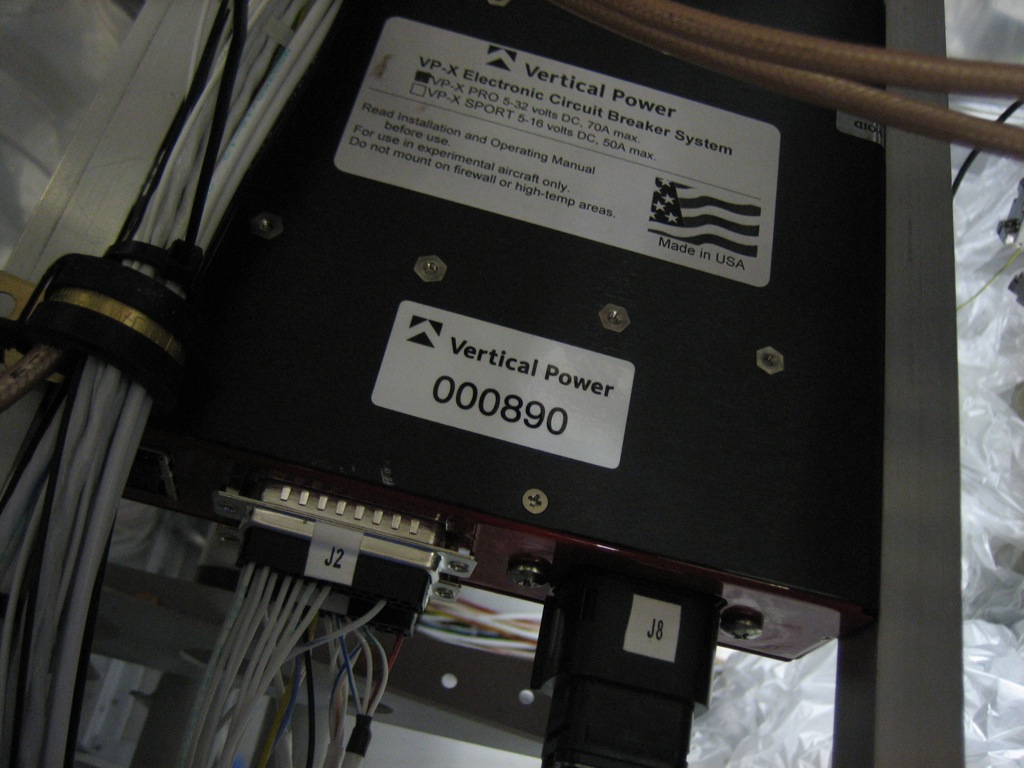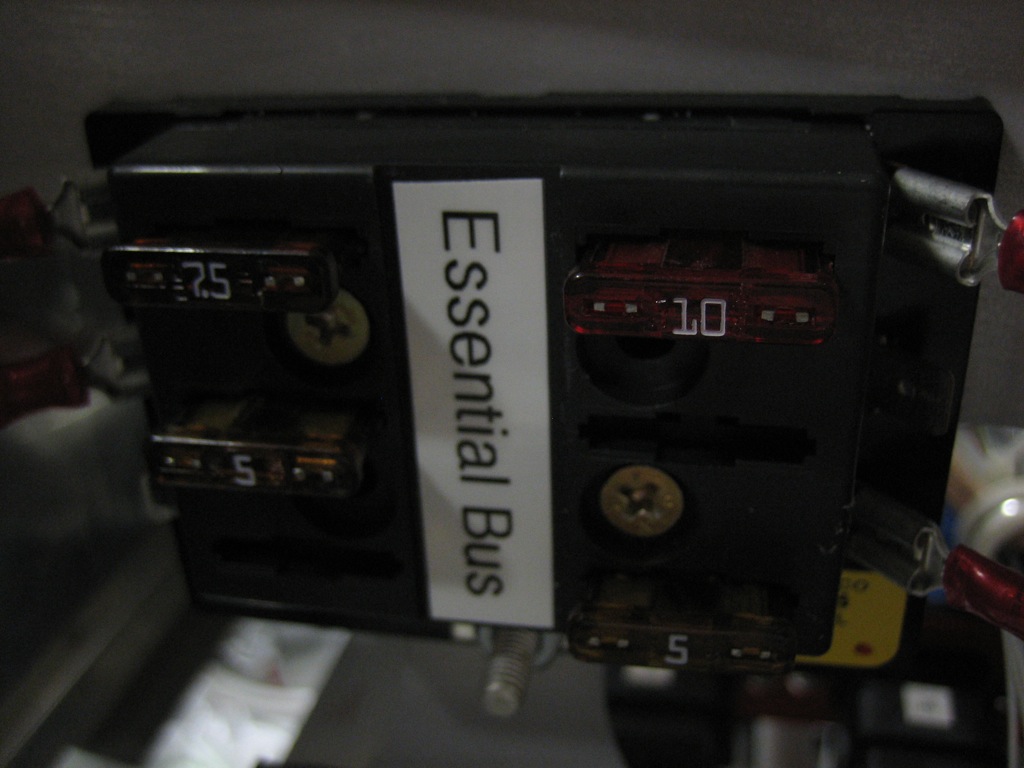I got an order from Aircraft Spruce with some red and blue #10 ring terminals, so I finished wiring up the GTN 635 and audio panel to the isolation diodes. The only things left to connect here are the outgoing power wires to the TruTrak Gemini and autopilot servos.

All of the corresponding wires are hooked up to the essential bus fuse box. There’s no fuse installed in the spot for the TruTrak Gemini since I don’t know what size it will be.

I then started wiring up the annunciator control circuit.

Push to test and the dimmer work as expected.

One of the annunciator lights to wire up is the Essential Bus light. This pulls power off the stud on the essential bus fuse box. The wire needs to be protected though since the essential bus fuse box is supplied with a pretty fat wire. If I just used a bare wire from that stud to the annunciator circuit, it could melt and start a fire if it ever shorted somewhere along the wire. To protect the wire, I could use an inline fuse, but a more reliable way is to use a fusible link. This is basically just a short length of 26AWG wire with terminals crimped on each end. The whole thing is covered with some silicone impregnated fiberglass sleeving. This will be crimped to a piece of 22AWG wire that will run to the annunciator control circuit. If this wire were to ever be shorted to ground, the 26AWG wire would melt and break before the 22AWG wire got hot enough to cause a fire. The silicone sleeving keeps the melting 26AWG wire from causing a fire.

I also hooked up a few other lights. First up, I connected the annunciator light to the voltage regulator. This light flashes “Low Voltage” whenever the alternator isn’t producing power. Second, I hooked up the oil pressure light to the oil pressure switch This will be on whenever the master switch is on and the oil pressure is too low. This will also serve to remind me to turn off the master switch. Finally, I hooked up the SkyView master alarm light. This starts flashing whenever the MSG button on the display starts flashing. It can be configured to go out or stay on after acknowledging faults that haven’t been cleared.